An industry standard collaboration platform, Slack integrates with numerous external applications to maximize productivity. This allows professionals to perform a litany of essential business-related tasks from the same interface. Go to any of the websites for these apps and you will find a Slack integration button. This, with the appropriate approval (typically a supervisor with authorization permissions), is how you link external apps to your Slack account.
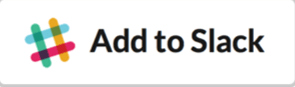
Here are 13 of the best Slack apps that you should try:
Quip
Best for: Project CollaborationQuip is a mutual workspace for you and your team to collaborate on documents, sheets, and other projects...with a twist. The advantage of using Quip over other living document shared workspaces is its direct messaging feature. Think Google Docs but without the need to communicate via email. With Quip you can message your teammates right in the app. In Slack:
- From inside your Quip document, copy and paste the Quip doc URL into a public channel on Slack. This will generate a link preview. (Note: If your Quip doc is private, the Quip chat bot will send you a direct message to set up messaging permissions.)
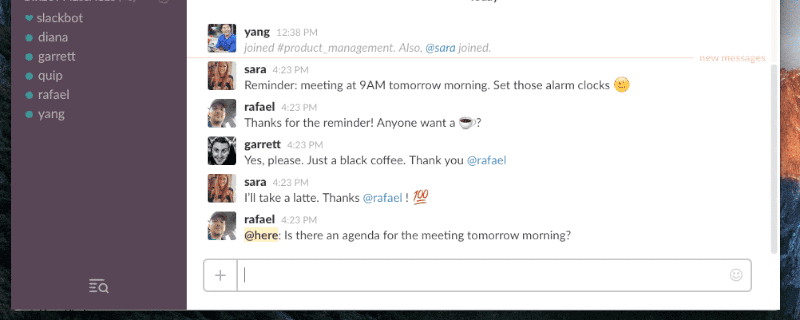
- To enable every member of the Slack channel you posted the URL into to access the Quip doc, click Yes, enable shared link.
- If you would like to be notified of changes to your Quip doc, go to the document preview. From here, click Change. You can modify your preference from within the Notification Settings window.
- Turn concepts into projects by typing “/quip new” in the Slack chat box. This will allow you to create a new Quip document directly from Slack’s interface. Once you create a title for the new document, a link preview will be created for all channel members to access.
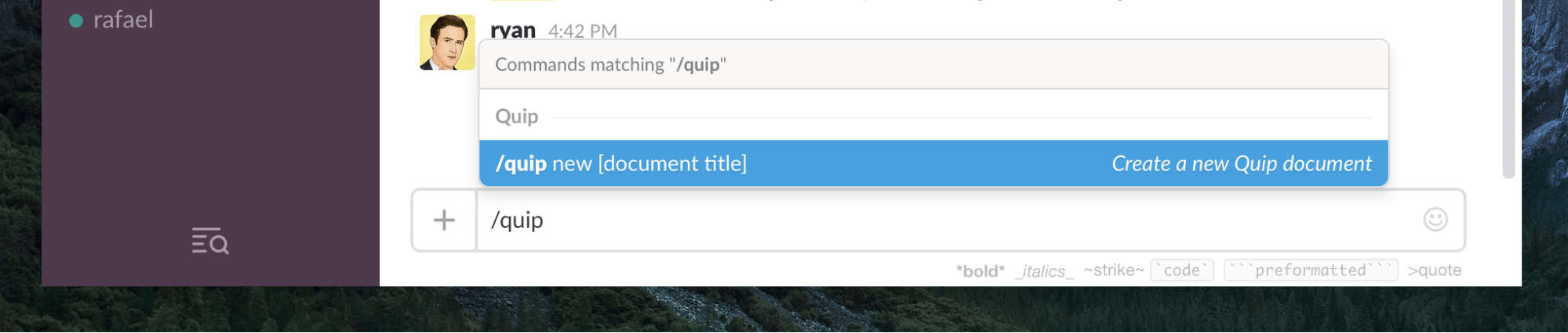
Statsbot
Best For: Data AnalysisIf you work with any form of metrics-based data, Statsbot is an ideal addition to your Slack arsenal. You can track your data from platforms like Google Analytics, Mixpanel, and SQL directly within Slack instead of logging into these accounts from a separate window. Perhaps the most useful aspect of Statsbot is that it constantly process data queries in the background, making them ready on demand and saving you time when needing to quickly look up a report. In Slack:
- Once you have linked your desired analytics accounts, click on the Statsbot app in Slack.
- Within the messages thread, you can quickly view reports to get a snapshot of the data. To view a report in more detail, click View in Statsbot. This will show you the full range of available information regarding sales, revenues, inventory, and many other data points.
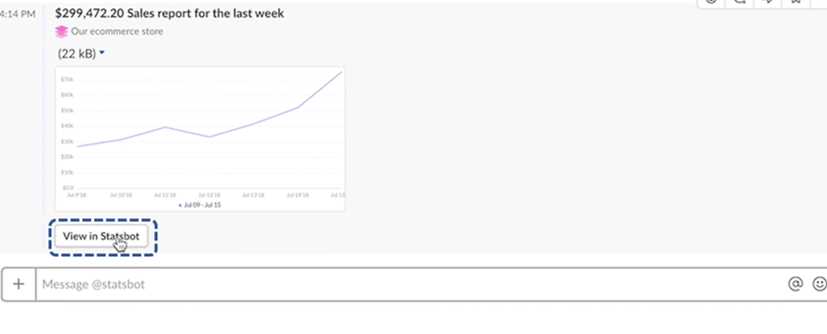
(Optional) Assign tasks to team members:
- Begin from the Insights tab and click the Actions sub-tab.
- Create a task name.
- Click the “Assign To” drop down menu and choose who to assign the task to.
- You can type specific notes for the task recipient in the “Notes” text box.
- Once finished, you can click the Add To Dashboard button if you would like to track this assignment.
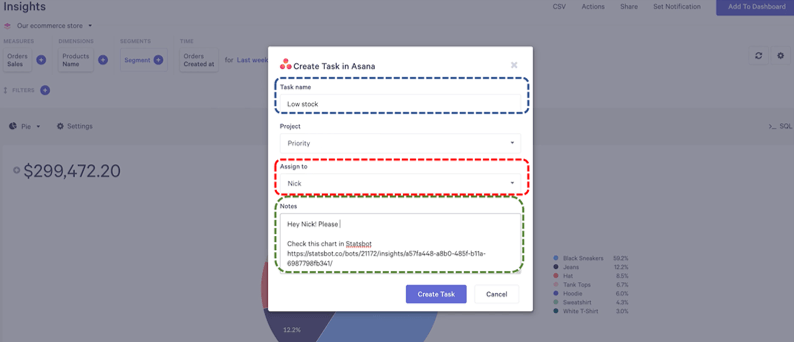
Google+ Hangouts
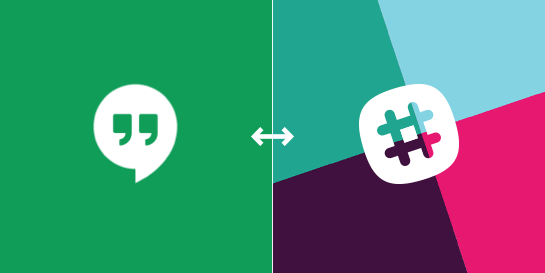
Best For: Video CallsIt is often more efficient to engage remote coworkers with voice talk than over text or email, especially when such threads contain a lot of back-and-forth. Enter Google+ Hangouts integration. With a simple text command, you can launch an impromptu voice or video call right from your Slack conversation. In Slack:
- Once Google+ Hangouts has been installed into your Slack account, choose the team you would like to associate with the Hangouts integration.
- Click Add Google+ Hangouts Integration.
- In the desired Slack thread, type “/hangout” into the Slack chat box. This will generate a link to the Hangout call.
- Invite people to join the call by entering the desired channel name. This will share the Hangout call link.
Diggbot
Best For: Content AggregationAccess to quality, relevant content can drive business. Digg (called Diggbot for the Slack integration) curates content from roughly 10 million RSS feeds and well over 7 million newly ranked articles every day. With this Slack application, people can find the most targeted material that will keep finance teams ahead of the game. A simple list of commands (shown below) assists you in locating and following relevant content streams and news, which can be especially valuable to marketing professionals.
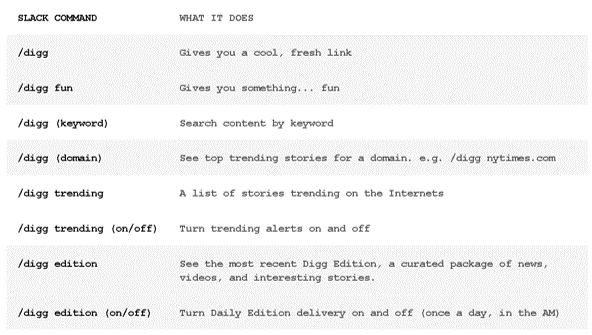
Kyber
Best For: Team ManagementWith Kyber you can manage projects by the Slack channel, making it ideal for maintaining team synchronization. Kyber allows users to schedule messages, track employee progress, set up team polls and surveys, and plan meetings. Kyber is also slacker-proof, as you can set deadlines and reminders from the native dashboard. Creating and assigning tasks directly from your Slack interface is straightforward. In Slack:
- Start by clicking the More Actions button of a message in Slack.
- This will open a window, click Create a Task.
- Fill in the name of the task, set a deadline, and assign the task to a team member.
- Click Save.
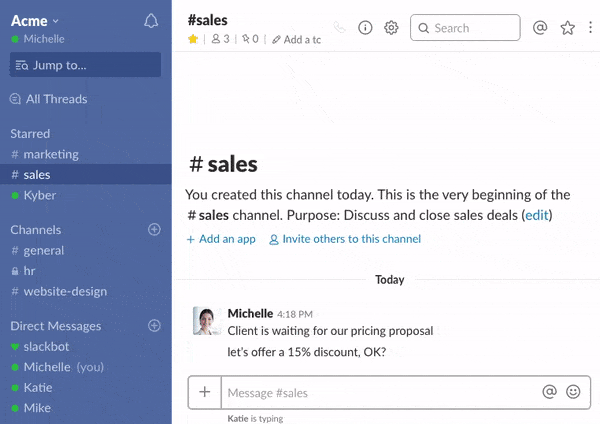
Keep your team organized by drafting and executing plans in one convenient location. Kyber’s AI helps you manage plans as you complete tasks and assignments.
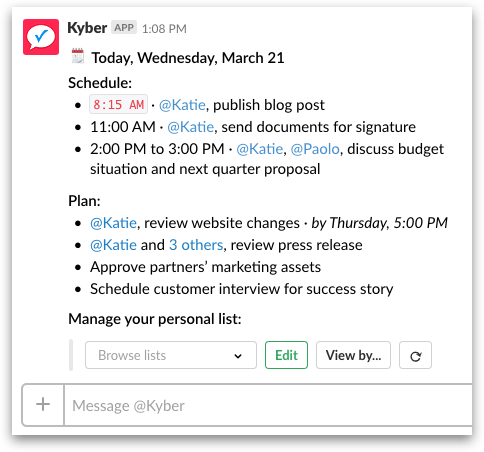
Marker
Best For: Troubleshooting IssuesSometimes it’s hard to describe an issue or hangup without a visual. Marker is a screenshot add-on that integrates with Slack to assist team members in solving problems or catching bugs on a website. When you integrate Marker with your Slack account, you can share screenshots or partial screenshots with anyone in your contacts across any channel. To ease the integration, all of your channels are synchronized between Marker and Slack.

To report and share a website display issue:
- Ensure that you have installed the Chrome extension for Marker. You can do that here.
- Tap the Marker extension icon and highlight the area of the web page you would like to share. This will bring you to the Marker Editor.
- In the Marker Editor, you can use the Marker tools (in yellow) to point out the specific issue.
- Type the message to be communicated to the rest of the channel (in blue) and click Send.
- This creates a message and URL so that you and your team can discuss the issue, as well as update its progress.
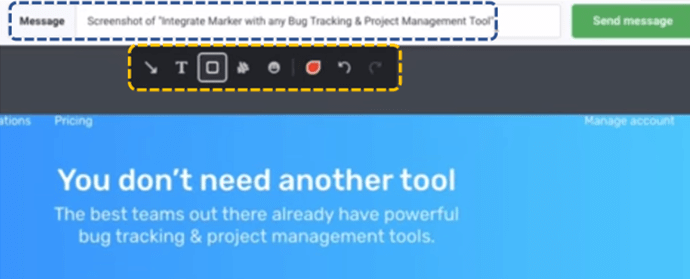
TimeBot
Best For: Managing Time OffWho’s in the office, who’s on vacation, and who’s out sick? All are necessary details to maintain your team calendar. This can become especially complicated when managing larger teams. TimeBot simplifies the process by allowing employees to request time off or call in sick, all within Slack. A short and simple “OOO” command in your TimeBot text box will open a window, allowing you to request time off. Here you will specify the type of time off, start date and end date.
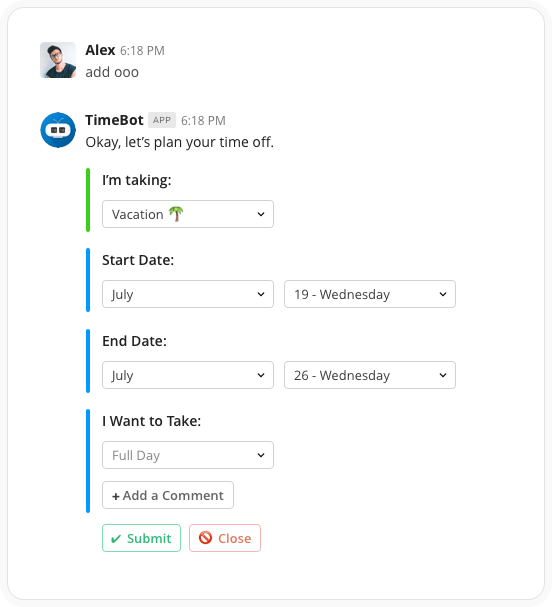
To manage employee time off:
- Click Add Members.
- Add team members to your team.
- TimeBot will send reminders of upcoming employee time off by sending you a direct message in Slack. From here, you can either approve or deny their request.
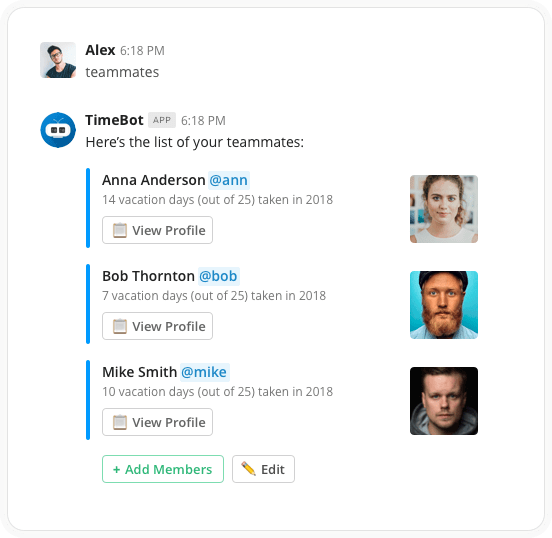
Tettra
Best For: Information ManagementTettra acts as a wiki-style collaboration platform, allowing team members to share information with each other while completing projects. Tettra’s main goal is to centralize pertinent information to streamline the flow of information and ease decision making. This is especially valuable in agile working environments where employees from different professional fields work together consistently.Tettra’s Slack channel notifications keep teams in the know in real-time by creating and updating categorized pages. As always, @mention specific employees to prevent delays in information transfer.Search for or create Tettra pages with slash commands directly in Slack. You can read more about the various slash commands here.
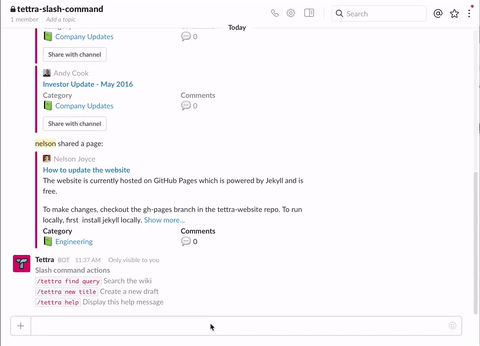
Monkey Test It
Best For: Finding Common Website BugsTesting website pages remains a critical component to keeping business on the web running smoothly. Like several of the other apps on this list, Monkey Test It is controlled via slash command. Once integrated, you can go to any conversation thread and type “/monkeytest http://www.your-website.com” to send the digital monkeys to crawl your URL. This makes website migrations and content audits easier by allowing team members to stay on top of website fixes as projects are completed.
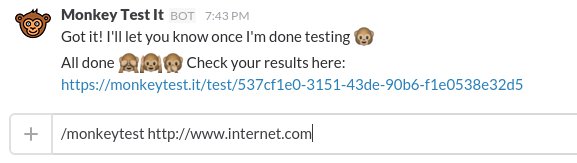
Lever
Best For: Recruiting Lever calls on the entire team to participate in hiring new employees. Individuals can post announcements throughout Slack channels to outline what your team is looking for or recommend prospective hires by connections inside of Slack. Perhaps even more useful, interviewers can provide direct feedback regarding candidates and remain in lockstep throughout the hiring process.
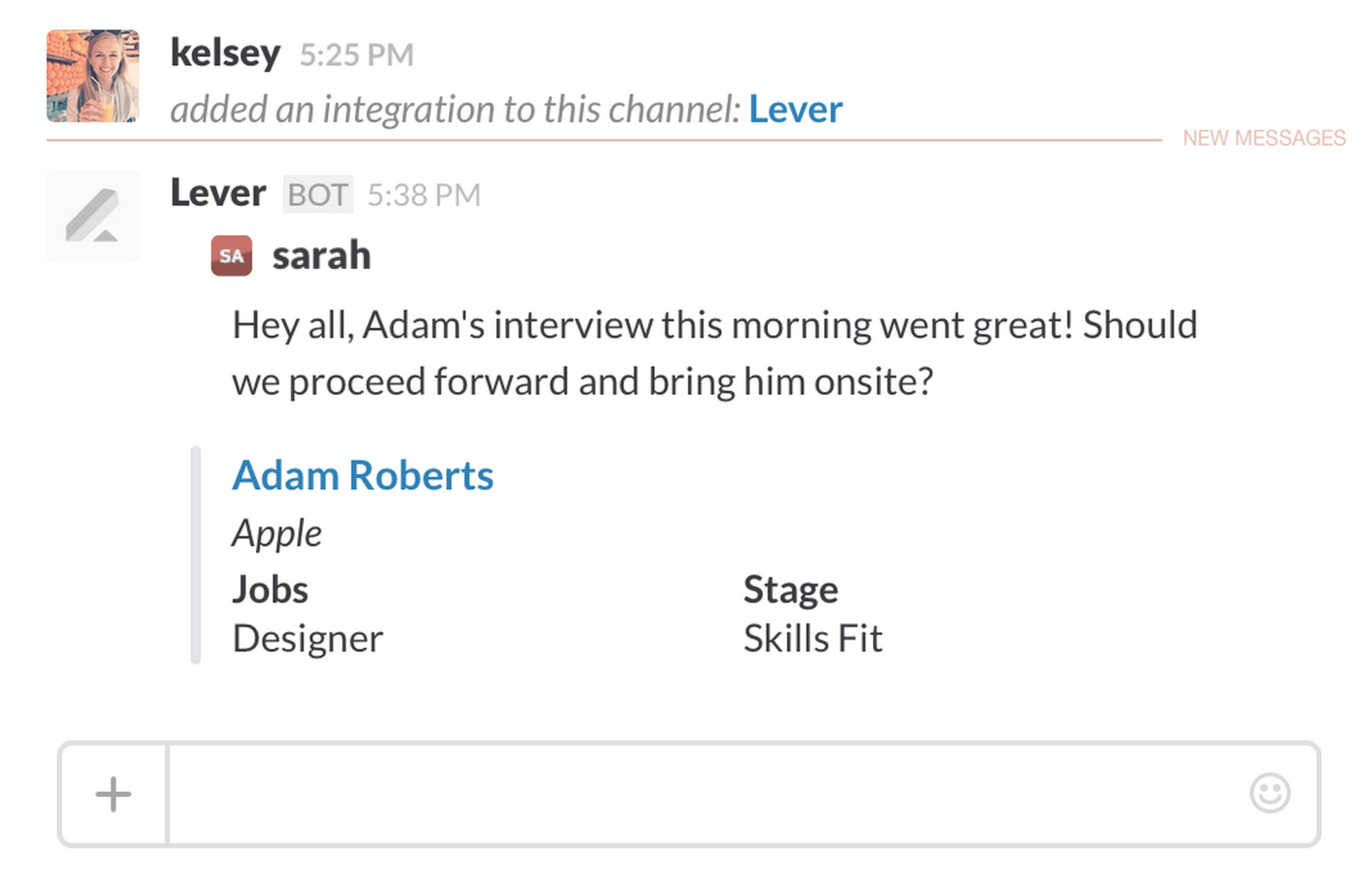
To use Lever:
- Once your Slack account is enabled by a Slack Super Admin, you can visit the Lever Integrations Settings.
- Here you will login and authorize Slack.
- Choose the channels you would like to post notes into.
- While in Lever, type in “#” to view which channels are enabled for your message. Choose the channels you would like to post in.
Voicea
Best For: Meeting NotesVoicea employs an enterprise voice assistant (EVA) bot to record meeting notes and circulate the most relevant information. Following integration with Slack account, you can utilize Voicea’s voice recording feature to record a meeting and disseminate it to the entire team. You can also choose to send only the most important moments by clicking the Take Highlight button located in the Live Meeting View feature.
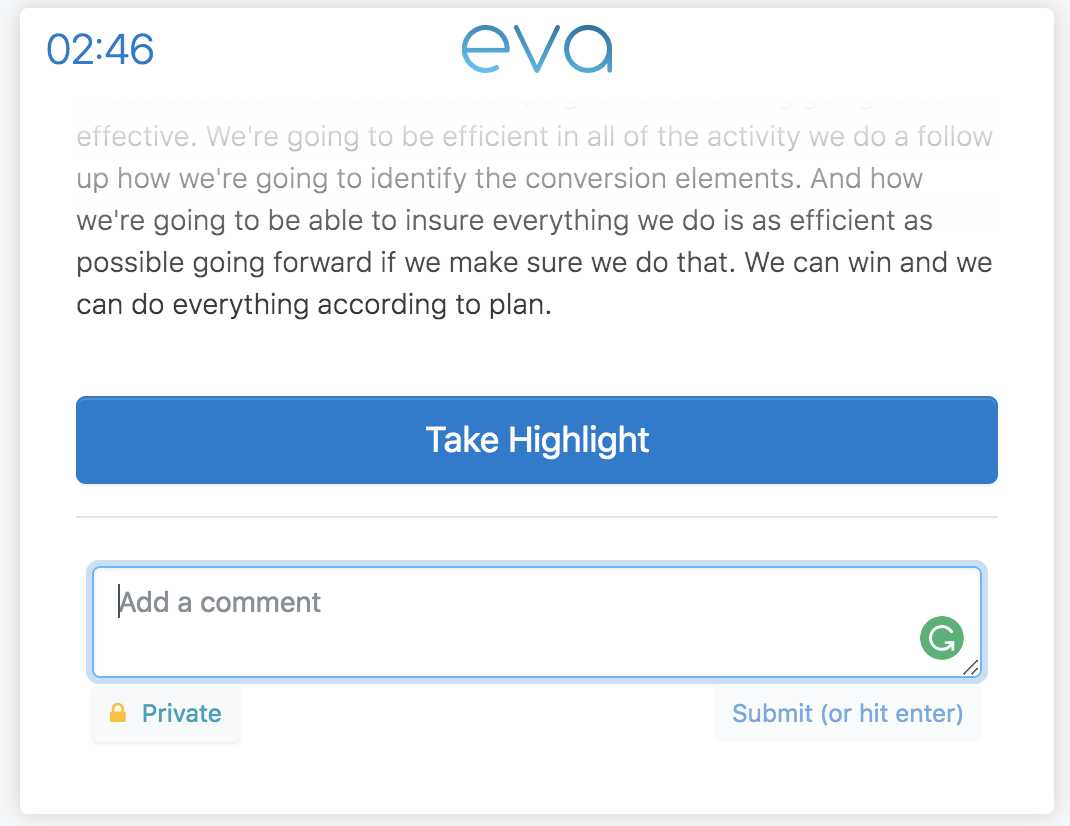
To do this in Voicea:
- Click on the Send to Channel tab.
- Choose which channel to send highlights to.
- (Optional) You can tag users if you would like to alert certain team members. Conversely, the Send to Direct Users tab will send the highlights to a specific team member.

Stripe
Best For: PaymentsStripe is a modern payment platform designed specifically with software as a service (SaaS) companies in mind. With Stripe, you can accept payments online across a wide array of browsers or in-person with the mobile Stripe Dashboard. The app enables customizable payment forms so that you can personalize checkout experiences by the client, a clear benefit to companies with a subscription-based sales model. As a Slack integration, Stripe can work in tandem with a variety of other applications, such as the Statsbot app mentioned above. By linking your Stripe and Statsbot accounts, you can view metrics such as your monthly recurring revenue (MRR) right within Slack by directly messaging @statsbot.
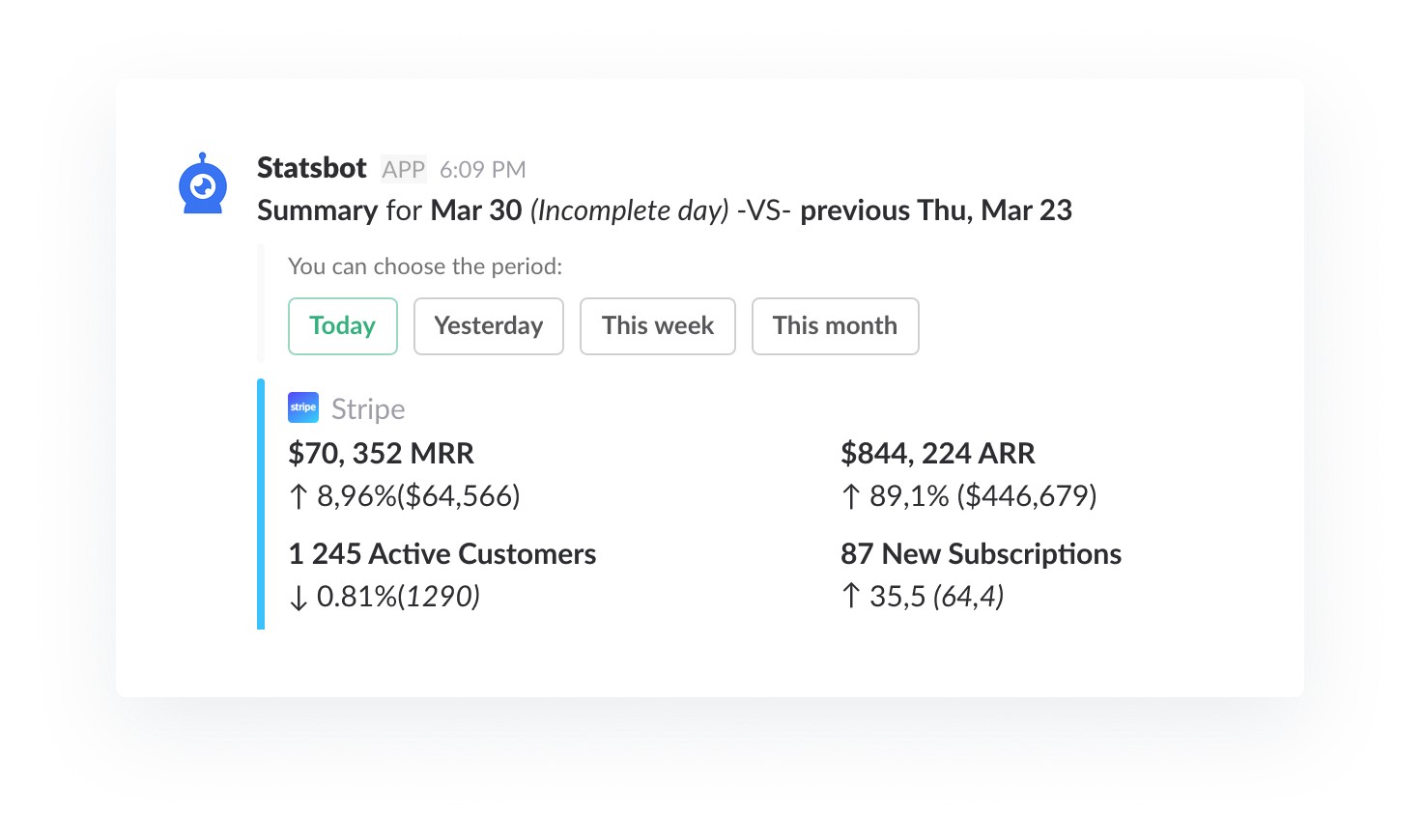
The combination of Stripe and Slack allows its users to stay on top of their payments, subscriptions, invoices, and client interactions on demand.
Troops
Best For: Sales TeamsTroops keeps the sales engine humming with their Salesforce Slack integration by helping teams stay on track with their leads, follow ups, and yet-to-be sealed deals. Tasks and goals can be sent directly to team members via Slack to create semi-individualized sales pipeline management, while remaining transparent and collaborative. In addition, users have constant access to an array of reporting data and can view or schedule reports at any time. To set up your reports for Slack:
- From your Troops dashboard, click Create New Workflow > Report.
- In the Report drop-down menu (blue), choose an existing Salesforce report you would like to access. Note: You can only select reports you have access to.
- In the Schedule menu (yellow), choose the day and time you would like the report to send to Slack.
- In the Post to Slack menu (black), choose where in Slack the report will be sent. You can choose either channels or individual team members.
- Click Finish & Save.
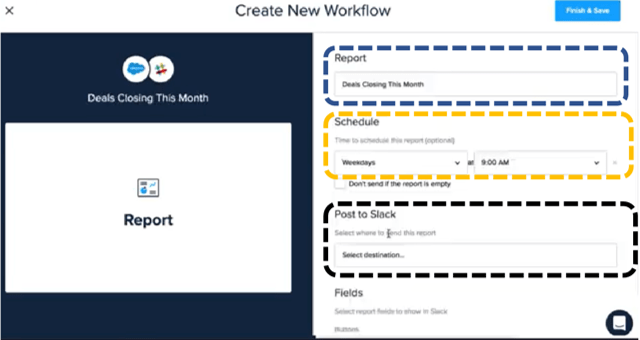
This will set up basic report scheduling for your designated Slack channels. To pull up a report directly in Slack, simply type /troops-report inside of any channel and hit enter. This will allow you to choose from a list of available reports if you wish to access a specific one at any time.And in case you were wondering, Teampay also integrates with Slack! The software empowers employees to request, approve and track spending in real-time, all within a designated Slack channel. As more users join Slack, the number and utility of app integrations will only increase. Try some of these to improve your Slack experience and take business productivity to the next level.










